
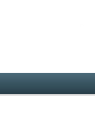
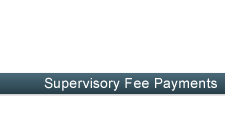
 |
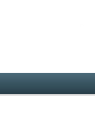 |
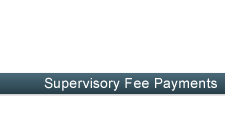 |
|
| County Home / Community Corrections |
The site is used for making payments for supervisory fees and other allocated fees. You can pay a partial sum or the entire balance. Please refer to your Community Corrections Fee statement for the information needed for making a payment online.
Browser and Site Requirements
Notice: There is a convenience fee for using the online service. Use of our online service is voluntary. There is no convenience fee for regular payments made to the Washington County Community Corrections by check or cash. Such payments may be made in our office or by mail.
Look for the Lock
Washington County has taken steps to ensure your transaction is secure. You should look for a small padlock icon in one of the lower corners of
your browser or in the address bar. If you do not see the Lock, then you should contact the manufacturer of your browser for technical support.
Online Payment Steps
The steps below describe the process for paying your supervisory fee online.
Step 1: Read and understand this page. If you do not meet the technical requirements for using this site, you cannot make a payment online.
Step 2: SID Search - You will look up your sid number to verify your name and birth date.
Step 3: SID Verification - When you submit the search, you will be presented with a form that shows your name, the SID and the birth date. Select how yu want your payment distributed (Supervisory Fee Only or Supervisory Fee and Other Fees). Select your payment type:VISA/MC, Discover, American Express, Debit, or e-check
Step 4: Payment Information Entry - This and remaining forms are hosted by our payment processing center. You are allowed to make a partial payment. Please wait till the next 24 hours before making another payment.
Step 5: Payment Confirmation - You will verify that all of the billing information is correct. In the event that a change needs to be made, there is a button which allows you to go back and make changes. If all is correct, submit the form for processing of your payment.
Step 6: Receipt - This is a record of the transaction. Print the Receipt page for your records.
To make a VISA, MASTERCARD or e-check payment, click on the Go to SID Search button below.